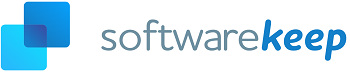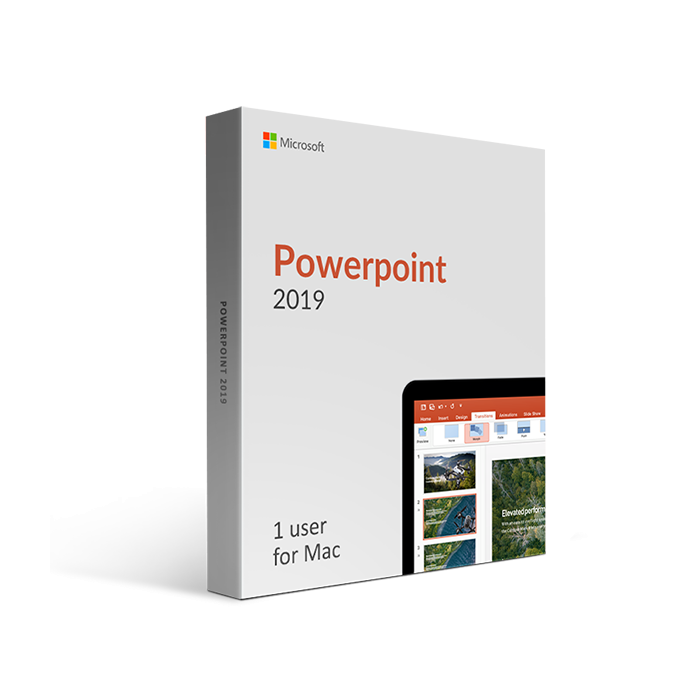Microsoft Powerpoint 2019 for Mac
Microsoft Powerpoint 2019 for Mac
Create clean presentations to make your business as professional as any of the big businesses. PowerPoint 2019 for Mac has exciting new features great for anyone who presents on a regular basis. Its functions allow you to collaborate, create, edit and present with ease.
| Operating System | Mac |
|---|---|
| Year of Product | 2019 |
| Features | Made for MacTouch bar support
A feature entirely unique to Mac, most Office applications now offer support for the Touch bar found in new generation MacBooks. This allows you to perform different functions just by using the touch bar. This comes in handy with efficient shortcuts for basic functions such as copy and paste, but further capabilities are unlocked within Outlook itself. New, modern design
Better emailing experienceFocused InboxThis new feature helps you separate your incoming emails into two different mailboxes labeled "Focused" and "Other". This allows you to quickly see incoming mail which you think is important, other than showing a bunch of junk on your Outlook homepage. The most important mail will arrive into your Focused tab, while everything else will be flowing to the Other inbox. This includes things such as newsletters, promotions, and computer-generated emails. You always have the ability to quickly switch between these two tabs, and still get alerted about emails that arrive into your Other inbox as well. You can also fine-tune Outlook to your own preferences, meaning that if you think something should've shown up in another tab, you can easily put it there yourself. Note: The Focused Inbox feature requires you to have a Microsoft Exchange or Office 365 email account. Visual enhancementsYou can insert images, icons, and Scalable Vector Graphics (SVG) files into your emails to give them enhanced looks. When choosing to embed visual elements, you are given access to pick and choose from Microsoft's provided library of professionally made icons in over 25 categories. You can select multiple icons to insert at the same time, and once your icons are in your email, you have the ability to edit them in various ways by resizing, rotating, changing colors and applying other visual effects. Manage your personal scheduleCalendarThe Calendar is a great tool to keep up-to-date with your life and plan ahead for the future as well. You can schedule things like appointments for activities, or plan a business meeting. You can even invite other people to these schedules - once someone agrees to attend, Outlook will automatically mark the day and time in their calendar as well. RemindersReminders are a part of Outlook's calendar feature. Once you set a reminder for something, it's going to appear in a pop-up alert window at the requested time. This makes sure you don't miss any important event or deadline ever again. If you prefer something more subtle and out of the way, you have the option to make Outlook flash the taskbar once your reminder goes off. Reminders can be given to almost anything in Outlook including emails, personal messages, appointments, meetings, and your contacts. If an email you received has something important in it that you'd need to keep track of, you can quickly set it as to-do items by utilizing the reminders feature. The message will appear on your To-Do List tab as well as inside the Tasks folder, however, it doesn't automatically become a reminder before you flag it as one. NotesOne of the most underutilized features in Outlook is the ability to take notes. Using this function can help you keep track of ideas, concepts, note down information quickly and organize your work with ease. Later on, you can look back on these notes and remember important things which you might've forgotten about. Creating a note is as simple as pressing a button, however, you can customize your notes to show in different colors, fonts, and even give them distinctive headers. These options allow you to find the information you need by just taking a glance at your notes. More accessible than everHands-free typing
Listen to your emailsYou can listen to your emails through an Ease of Access feature. It goes hand-in-hand with Dictate, as it makes Outlook read your messages out loud, making it easier for individuals to communicate and understand the text. This feature can also help with multitasking, meaning that your productivity will definitely get better. Simply make Outlook read an email for you while you take care of other tasks and listen. Accessibility CheckerIn addition to the new reading and writing features mentioned above, Outlook 2019 for Mac uses a technology to identify accessibility problems anywhere in your emails. Changes to improve accessibility are suggested and can be implemented with the click of a button after you review them. This single click will make your message comprehensible for other individuals. More features to love
|
| System Requirements | System RequirementsThe following are the minimum system requirements for installing Microsoft Powerpoint 2019 for Mac
|