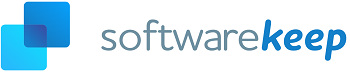What Is the Software Reporter Tool and How To Disable It
The Software Reporter tool, commonly termed as the Clean-up tool, is part of the Google Chrome installation. This feature is responsible for monitoring malwares or tools that affect the usual processing of Chrome. Software Reporter removes harmful software and reports the collected data back to Google.
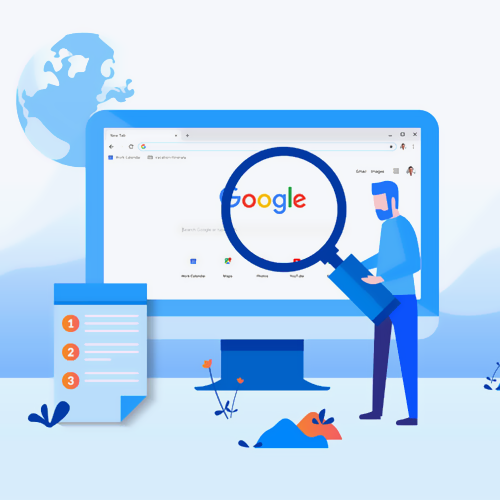
If you're like most people, you probably don't know what the Software Reporter Tool is. But if you've been using a Windows computer for a while paired with the Google Chrome browser, there's a good chance it's been installed on your system without your knowledge.
This article will explain what the Software Reporter Tool is and how to disable it if necessary. We'll also discuss why Google Chrome included this tool, and whether or not you should remove it. So keep reading to learn more!
What is the Software Reporter Tool?
The Software Reporter Tool in Google Chrome (also known as "software_reporter_tool.exe") is a program that comes with your browser without any separate installations needed. Sometimes, it’s also referred to as the Chrome Cleanup tool.
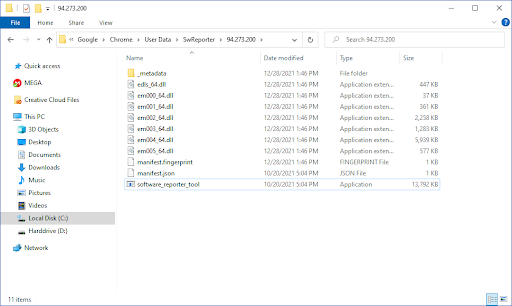
The goal of this tool is to monitor all Chrome installations and detect any unwanted software that interferes with the normal operation of Google Chrome on the computer.
It’s located in the following path:
C:\Users\[Username]\AppData\Local\Google\Chrome\User Data\SwReporter\[Version number]
The purpose of this tool is primarily to report any such program or software that may interfere with the browser's operation. This tool is downloaded and installed on your device at the same time as Google Chrome.
In some cases, the tool may start to use a lot of your resources, slowing down your computer. The most common symptom is high CPU usage. You can easily disable the Software Reporter Tool or completely remove it from your device if this happens to you.
Is the Software Reporter Tool safe? Should I remove it?
The Software Reporter Tool (software_reporter_tool.exe) is completely safe. It’s not malware or a virus. It doesn't communicate over the network and comes with Google Chrome. If you don’t remember downloading it, you probably have the browser installed on your computer.
This tool's sole purpose is to notify Google Chrome about software that may not be working properly with the browser. Although the tool aids in the removal of barriers that may impede browser experience, many users are concerned about the high CPU consumption when running in the background.
The tool can run for about upwards of 20 minutes, which may cause other processes in your system to slow down. Some users may encounter a Software Reporter Tool high CPU issue during its scan. Because of this, you may want to disable or remove the Software Reporter Tool entirely.
If you’re not experiencing high CPU or other errors with the process, it’s recommended to keep it running.
How to disable Software Reporter Tool (software_reporter_tool.exe)
Here's how to disable or remove the Software Reporter Tool if it’s using high CPU on your computer, or causing other issues such as Google Chrome crashing.
To disable the Software Reporter Tool, remove, uninstall, or delete the contents of the entire folder, or rename the executable itself. Keep in mind that this is only a temporary solution. Google Chrome will reinstall the Software Reporter Tool when you reopen or update your web browser.
Because of this, you need to follow some steps to have elevated ownership to the folder and block Google Chrome from accessing it. By doing so, it can’t reinstall the Software Reporter Tool anymore.
- Open the File Explorer from your taskbar, alternatively by using the Windows + E keyboard shortcut. Navigate to the following folder: C:\Users\*\AppData\Local\Google\Chrome\User Data
- If you can’t see the AppData folder, click on View > Hidden items. This option will make the folder visible to you.
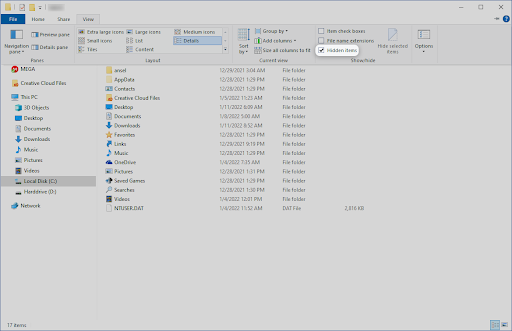
- Once in the User Data folder, right-click on the SwReporter folder, and then choose Properties from the context menu. If you can’t find the SwReporter folder, look for a folder called CrashReports, right-click on it and repeat the process.
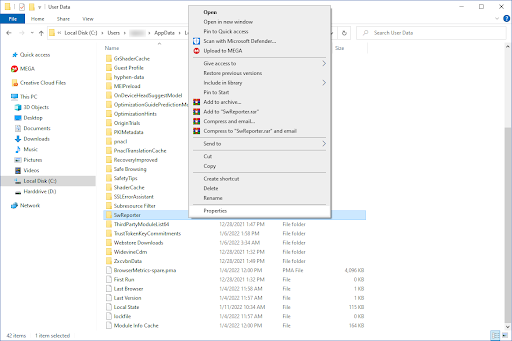
- Switch to the Security tab using the header menu in the pop-up window. Afterward, select SYSTEM from the group and user names, and then click on the Advanced button.
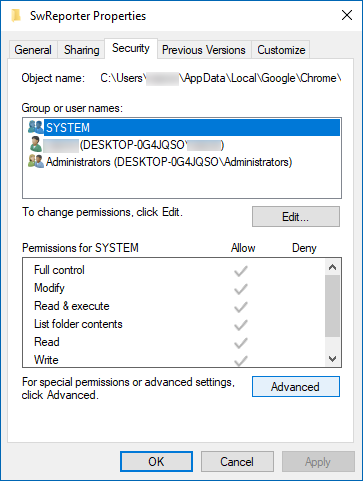
- Click on the Disable inheritance button located at the bottom-left of the advanced security settings window.
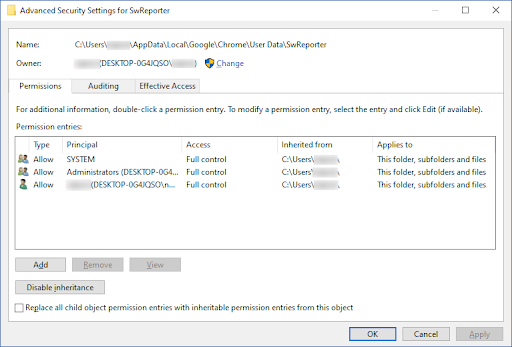
- Click on the Remove all inherited permissions from this object button from the available options.
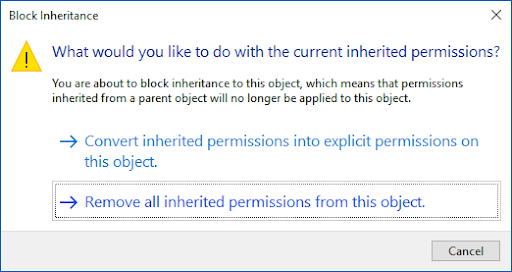
- Click on the Apply button.
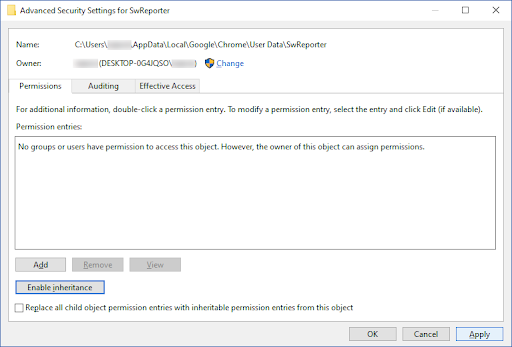
- After making the changes above, select the SwReporter folder and delete it. This will remove the Software Reporter Tool. Alternatively, if you want to disable the tool, simply rename the folder to something like “SwReporter_Disabled”.
How to disable Software Reporter Tool (software_reporter_tool.exe) using the Registry Editor
Another way of turning this feature off is by making an edit in the Windows Registry Editor.
- Press the Windows + R keys on your keyboard at the same time to bring up the Run utility. Type in “regedit” without the quotation marks, then hit the OK button.
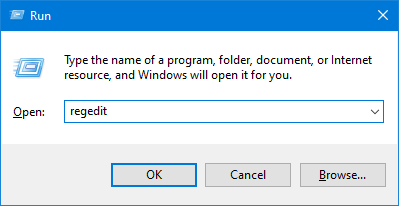
- Use the navigation pane on the left side of the window to reach the following Registry key, or use the address bar and copy-paste the location:
HKEY_LOCAL_MACHINE\SOFTWARE\Policies\Google\Chrome
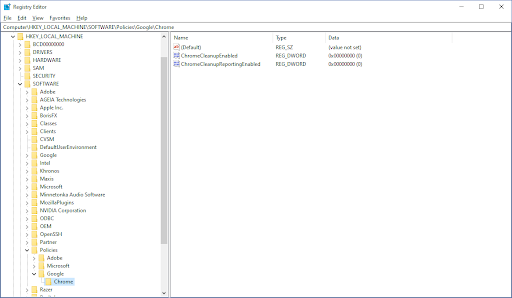
- Right-click on the Chrome key, and select New > DWORD (32-bit) Value from the context menu.
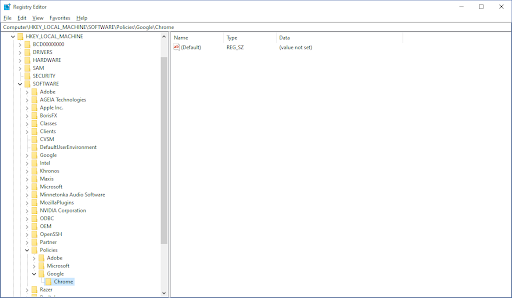
- Name the new entry ChromeCleanupEnabled, then right-click it and click Modify from the context menu to edit its properties.
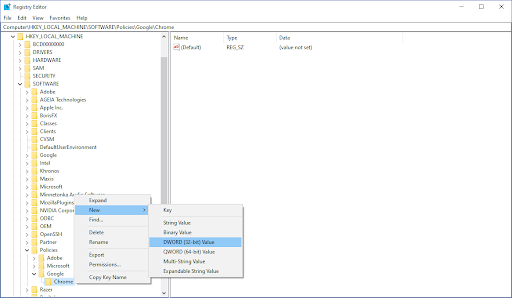
- Make sure that the Value Data is set to 0. Click on the OK button to finalize the change.
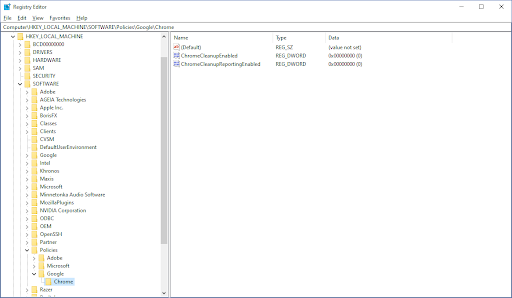
- Repeat the previous steps to create another new DWORD entry, but this time name it ChromeCleanupReportingEnabled. Make sure that you also set its value to 0.
- Exit the Registry Editor and reboot your computer. You should be able to notice whether or not the Software Reporter Tool is still using high CPU or giving you errors in Google Chrome.
Final thoughts
While the Software Reporter Tool is not malware, it may use high CPU resources. We've covered the steps needed to disable or remove this tool in Google Chrome if you want to get rid of it. Now, you can get the most out of your system while still taking advantage of a fast browser.
If there are any questions left unanswered or problems not addressed, please feel free to reach out — our team of experts would love to help! In the meantime be sure to keep up with all things tech by checking back for more articles about troubleshooting Google Chrome errors, and following us on social media.
Follow our Blog for more great articles like this one! In addition, you can check our Help Center for a wealth of information on how to troubleshoot various issues.
One more thing
Sign up for our newsletter and get early access to our blog posts, promotions, and discount codes. Thank you for reading! We hope to see you again soon.
Recommended articles
» Is dwm.exe Safe? Fix Desktop Window Manager Errors and High CPU Usage
» Reset Google Chrome Settings to Default (Step by Step Guide)
» How To Fix Windows Driver Foundation High CPU on Windows
Feel free to reach out with questions or requests you’d like us to cover.