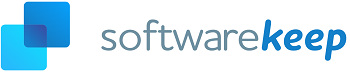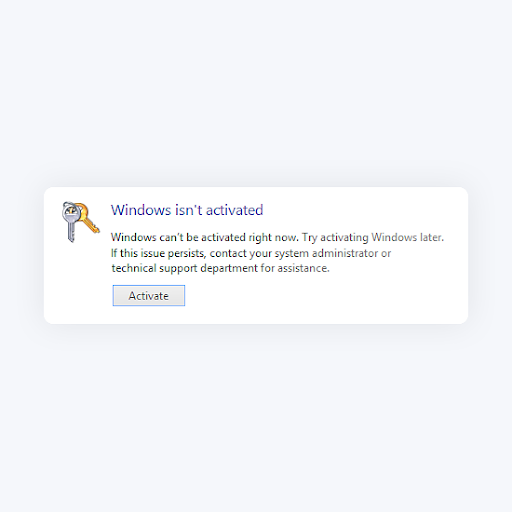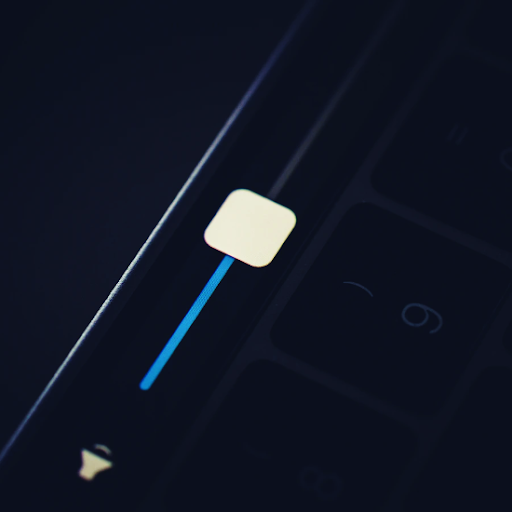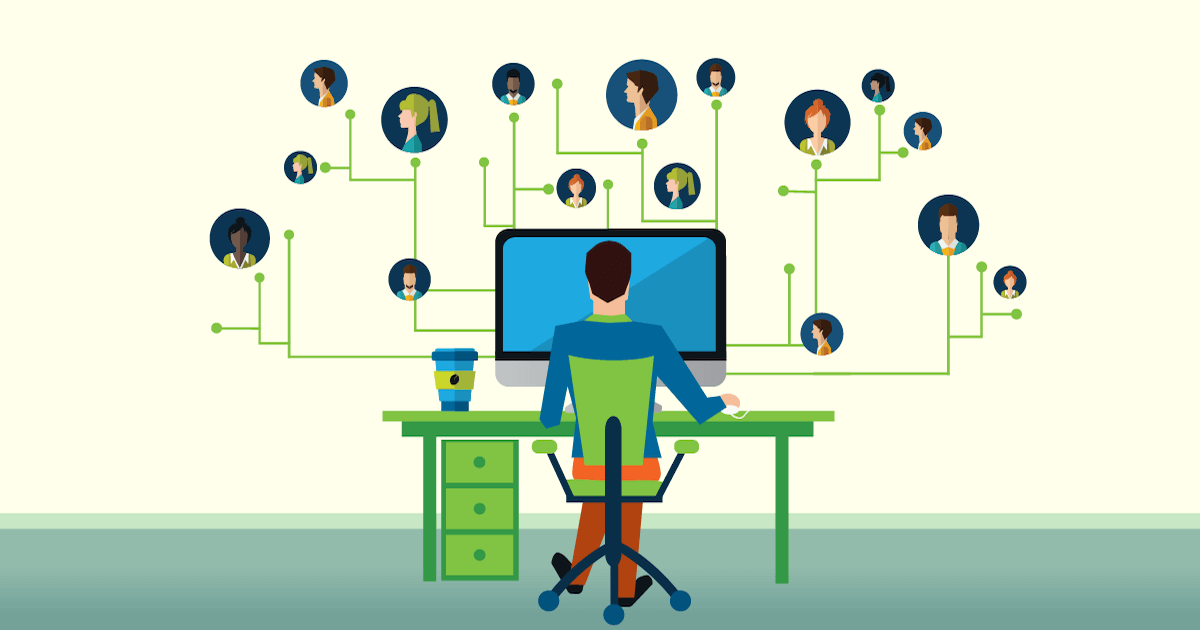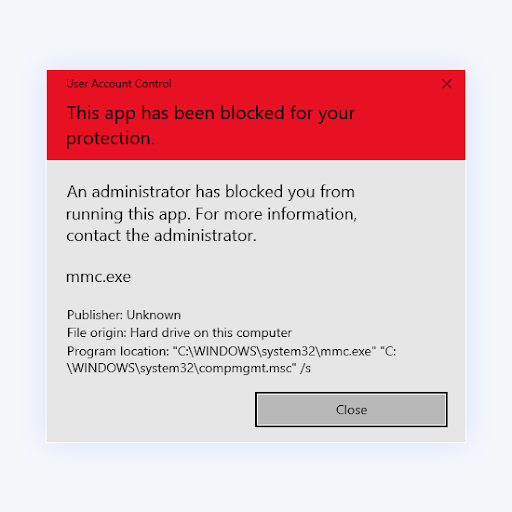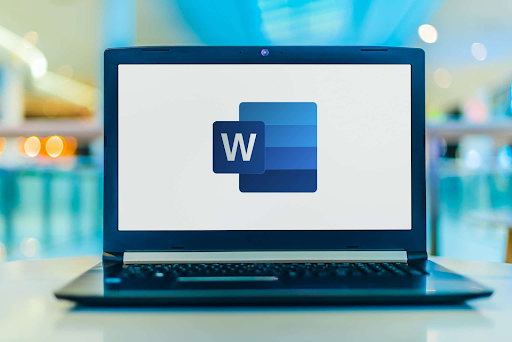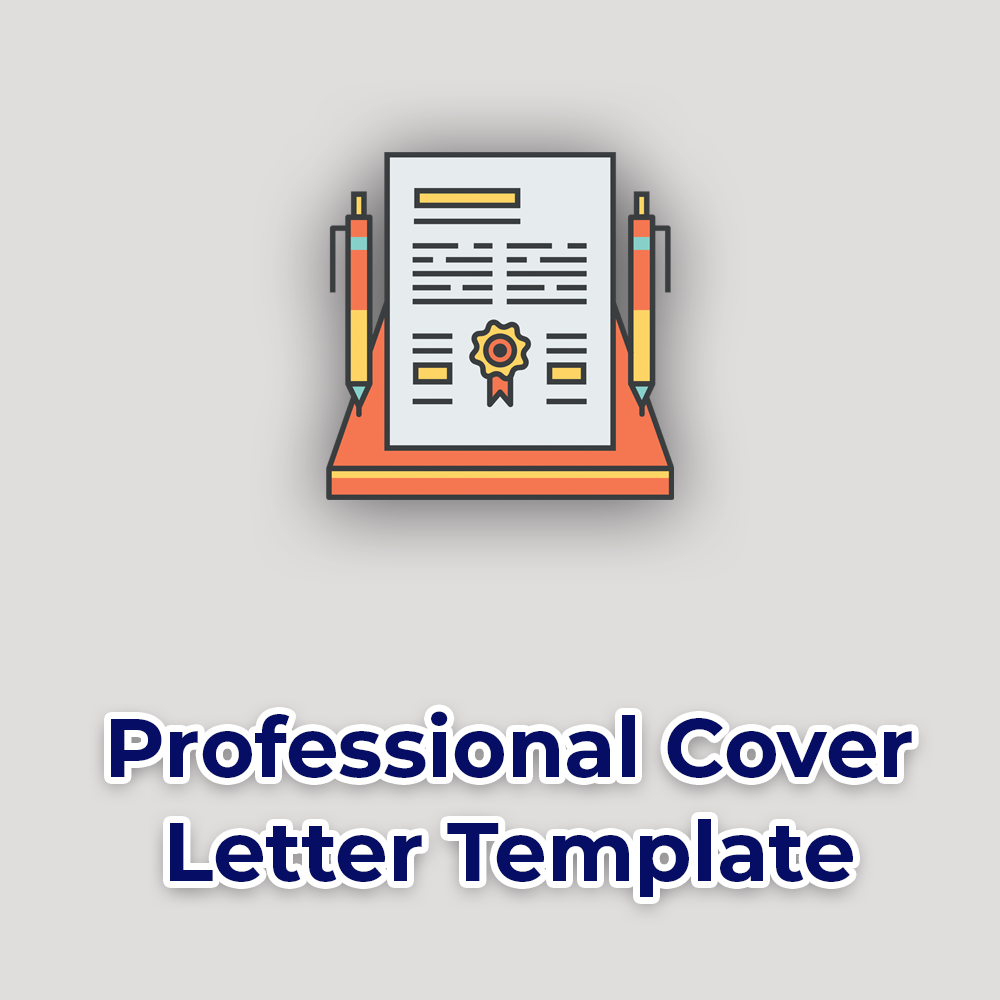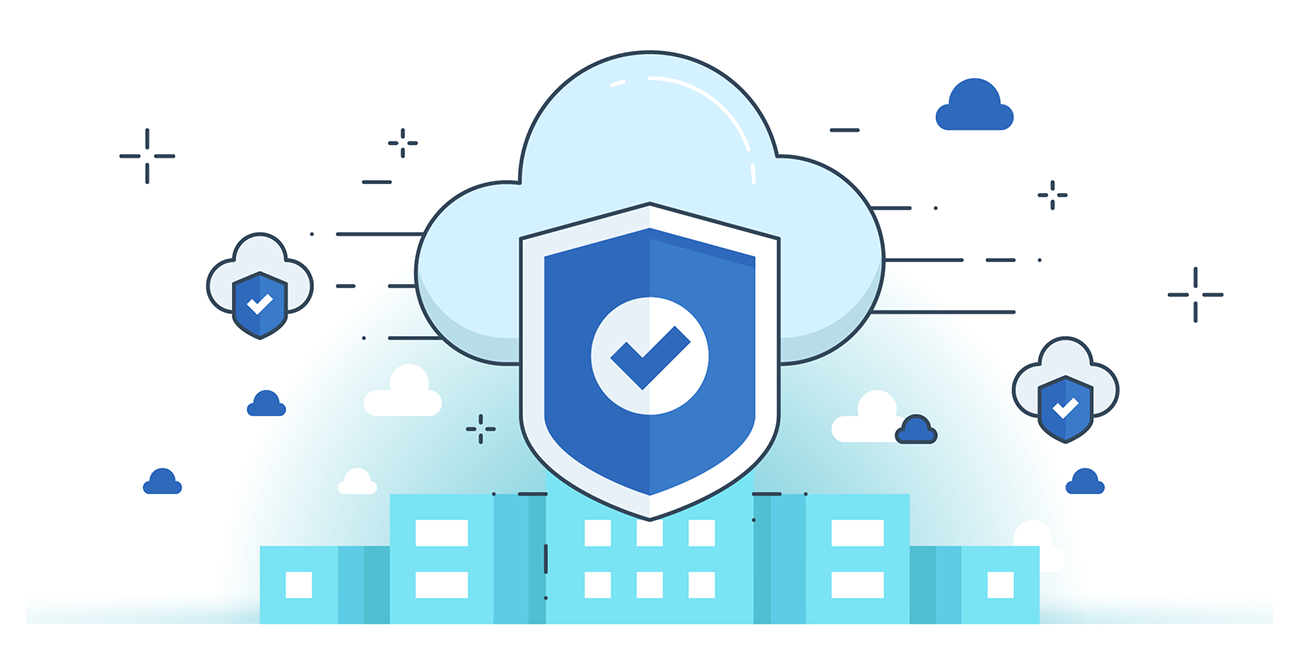OBS vs XSplit: Which Screen Recording Software is Better
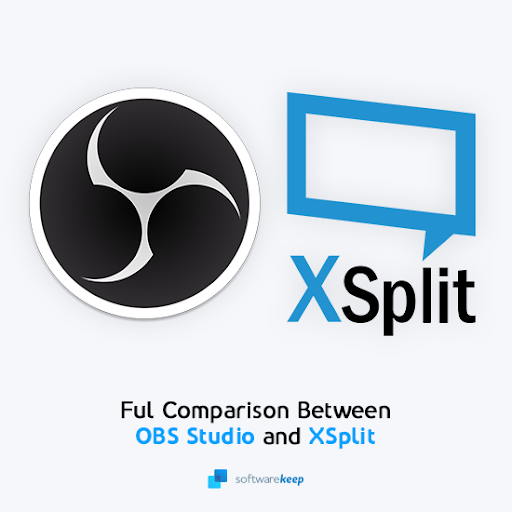
XSplit vs. OBS Studio: Full comparison
Both OBS and XSplit are capable of recording video as well as live streaming. For local recording, XSplit has x264 and x265 video codecs, so it's better suited for YouTube uploads than OBS. XSplit also has more options for optimizing audio and video. But OBS has more file format options available, including VLC.
The OBS and XSplit screen recorders are two of the most popular software programs for live streaming, capturing videos, or screen sharing. They both have their positives and negatives. OBS is free to use but takes a while to set up correctly; XSplit has more features but costs money.
Learn about these two competitors in this article that discusses the OBS vs. XSplit debate! Find the best software for your own, unique needs.
This comparison guide will help you choose between XSplit and OBS for live streaming.
OBS Studio vs XSplit: Main features
It's a tough decision when choosing the best screen recording software. OBS and XSplit are both great programs, and offer similar features. However, there are some things that set them apart from each other.
OBS was designed from the ground up to be an open-source program with a minimalist design, while XSplit has been around for a decade and has many advanced features. Depending on what you require in terms of functionality, either of these apps could be fit for you. Let’s dive in and check out what sets them apart in terms of quality, stability, and accessibility.
What you can expect from both apps:
- Both apps are professionally recognized screen recorders, endorsed by huge names in the video creator and streamer industry.
- Both offer live streaming to different platforms.
- Both allow layering different scenes, transitions, elements, live chat integration, webcam with effects, etc.
- Both apps integrate well with major social media platforms like YouTube, Twitch, Facebook, and more.
You may be wondering what the difference between these platforms is. You will find that there is a lot of overlap, but each service has its own unique features to offer as well!
OBS Studio: Features and Ease of Use
The power of open-source is what makes OBS so powerful. You can broadcast higher quality streams, completely custom properties (quality & size), with third-party addons for more possibilities!
You can add a wide range of overlays with OBS Studio, from still images to animated gifs and more. You get the option of using built-in elements like text and images, or designing your own overlay in a different software before bringing it into OBS.
Setting up scenes and transitions is easy with OBS, too. You can set the app to capture your entire screen, only a specific app, or only a game that’s running. Each scene can have its own overlays and transitions, making your future content personalized and professional.
While the interface of OBS is quite simple, it can get hard to work with after you start recording or broadcasting. Many users have voiced complaints about the interface freezing or being sluggish, some even experiencing software crashes. It also lacks premium features and doesn’t integrate directly with any social media platforms.
XSplit: Features and Ease of Use
XSplit is a professional live streaming tool that lets you develop your broadcasts with ease. The power of Xsplit’s platform comes from its integration tools, which make it easy for users to directly upload recordings or streams to YouTube or Twitch.
With XSplit, you can record and broadcast in high quality, with support for over 60 FPS (Frames per Second). Compared to OBS, XSplit makes it easier to select the game or app you want to capture. The process is streamlined and stable, both before and during recording or streaming. The app also has support for multiple screens that are connected to the PC, allowing you to seamlessly capture other monitors at once.
XSplit is more intuitive and easy to use thanks in large part due to its "drag-and drop" function. You can add various elements to your capture without having to worry about configuration. This makes it much easier for on-the-go editing, as you can add subtitles, resize windows, or customize webcam feedback easily.
If you want to stream to multiple platforms at once, XSplit is the way to go. With native support for streaming on different services at the same time, you can cover all bases. The app is also perfect if you need to think about privacy when capturing your webcam. Business professionals and remote workers can use the VCam feature with background removal technology powered by artificial intelligence.
OBS Studio vs XSplit: Live streaming
XSplit lets you capture videos in 4k with its video recording feature, but the max resolution you can stream is 1080p at 60fps. OBS lets you capture and stream video in 4k; however, you have to ensure the rest of your setup is suited for 4k streaming to achieve the results you want.
Currently, YouTube is the only major live streaming platform that supports 4k, and you need a camera, bandwidth, monitor, and the right hardware resources to stream in 4k. Both OBS and XSplit have options to stream in 60fps as well.
OBS Studio vs XSplit: Video recording
Both OBS and XSplit are capable of recording video as well as live streaming. For local recording, XSplit has x264 and x265 video codecs, so it’s better suited for YouTube uploads than OBS. XSplit also has more options for optimizing audio and video. But OBS has more file format options available, including VLC.
OBS Studio vs XSplit: Performance
It's important that your recording software doesn't interfere with your gaming experience. If the software you're using is draining your PC's resources, you may experience lag or framerate drops while playing. Luckily, neither OBS nor XSplit is resource-intensive.
Depending on your equipment and internet connection, you may adjust your FPS to 30-60 frames per second. You may also customize the video resolution. For example, if you want a 720p broadcast, set it to 1280 by 720. Similarly, if you want a 1080p broadcast, set it to 1920 by 1080.
There’s no clear winner in this category, as both apps are great when it comes to capturing high quality. However, as XSplit is a premium app, it’s more stable and the interface is easier to use for the same performance impact as OBS. It’s also more reliable and fluid even while active, allowing you to make adjustments on the fly.
OBS Studio vs XSplit: Pricing
A huge benefit of OBS Studio is the fact that it’s entirely free. You don’t lose anything by trying it out, even if you end up not having your needs met. On the other hand, XSplit is a premium software and you need to pay to access all of its features, most of which are essential when looking to stream or record videos in high quality.
XSplit also has a free version, but it’s quite limited and utilizes a watermark that you can’t remove from your videos. The premium works on a subscription basis, or you can purchase a lifetime license to save money. Although it is pricey, the features and stability you get may be worth your time if you’re a professional or an established content creator.
Here’s the pricing breakdown for XSplit:
- 1-month subscription: $20 USD monthly
- 3-month subscription: $35 USD quarterly
- 12-month subscription: $70 USD annually
- Lifetime access: $250 USD once
If you’re on a budget, or simply don’t require advanced features, you’ll be able to get the most out of OBS as opposed to settling for the free XSplit client.
OBS Studio: Pros and cons
OBS is free, open-source software. It can be installed on Windows, Mac OS, Linux distributions. OBS has the largest feature set out of any other free screen capture app available today. It doesn’t require a watermark to use for streaming purposes either!
Summary of OBS Studio:
|
Pros |
Cons |
|
|
XSplit: Pros and cons
XSplit is a commercial software perfect for content creators and professionals that are already invested in video and broadcasting. While it has a free version, it’s severely limited. It’s available for Windows and Mac OS, with limited features on Linux distributions.
Summary of XSplit Broadcaster:
|
Pros |
Cons |
|
|
OBS Studio vs XSplit: Our verdict
Our final conclusion is that XSplit has a professional advantage over OBS, thanks to the significant improvements in functionality and performance. Add to that the fact that the learning curve is short, and you'll be able to utilize each feature nearly instantly. If money isn't an issue for you or your business, the clear winner is XSplit.
However, if you’re looking to save money or want to see your options before making a purchase, definitely give OBS Studio a chance. It’s free to download and doesn’t include any bloatware or advertisements. There’s a chance that it’s more than enough for your needs if you’re willing to put in the effort and learn how to get around its interface.
Final thoughts
You have a lot of options for streaming software, but which is the right one? OBS Studio and XSplit are both great programs — but they’re very different. If you want to stream with an intuitive interface that provides high-quality streams without any bugs or crashes, then XSplit is your best bet.
But if you need something free and open source (and don’t mind it being buggy), then try out OBS! Whichever program suits your needs better will be the best pick for you in terms of video broadcasting software.
So what do You think? Have we convinced you yet about our favorite choice in screen capture software? If you need any more help deciding between these apps, or require assistance with one, visit our Blog and the Help Center at SoftwareKeep! We upload new articles daily and cover the latest in tech, tutorials, and comparisons like this one!
Get early access to our blog posts, promotions, and discount codes when you subscribe to our newsletter! You’ll get the best price on all products we offer at SoftwareKeep.
Thanks for reading! We hope to see you again soon.
Recommended articles
» Google Docs vs. Microsoft Word: Which One Is Suitable for You?
» Office 2019 vs. Microsoft 365: Which should you buy?
» Top 3 Reasons Why you need to Upgrade from Windows 10 Home to Pro
Need help? Our team of experts are always available to answer any questions or concerns! Contact us by email, live chat, and phone every day of the week.