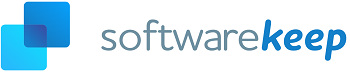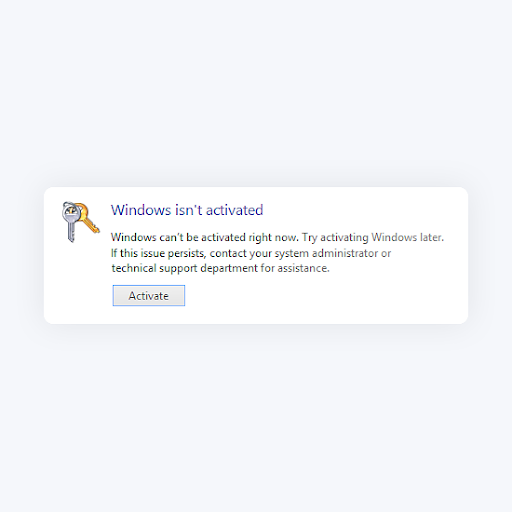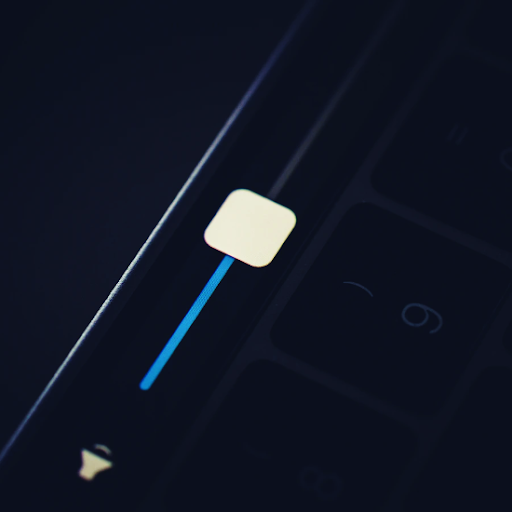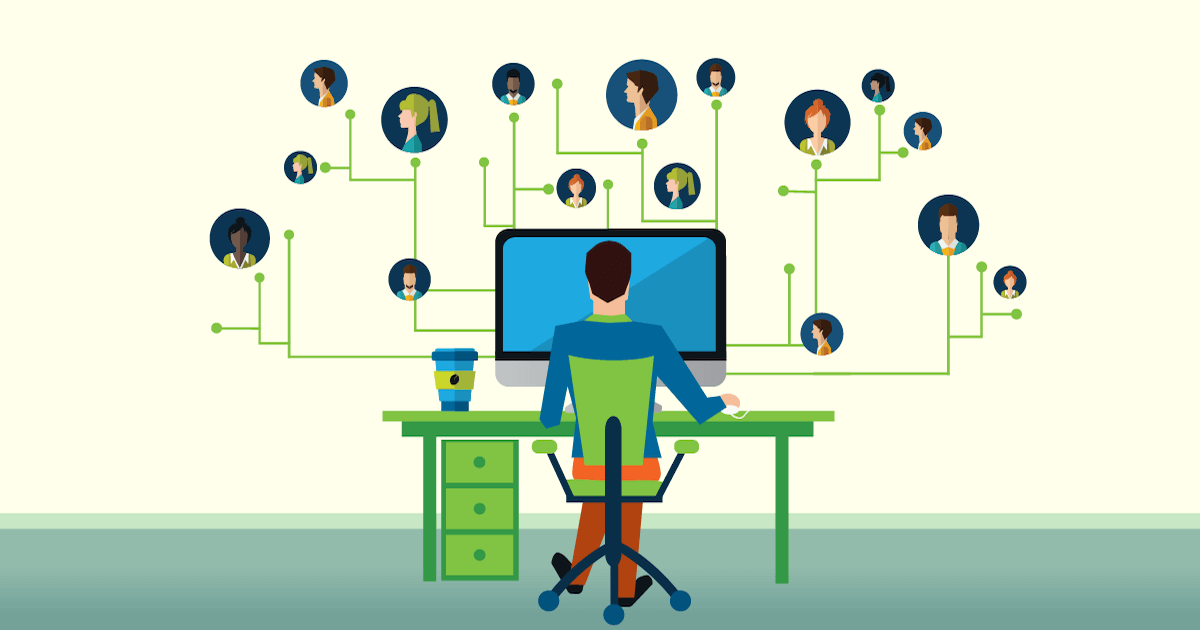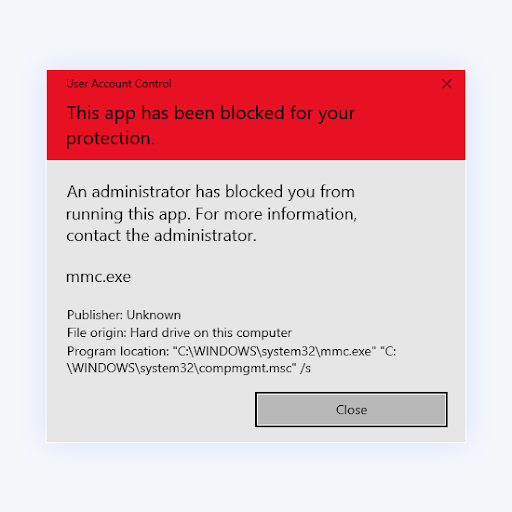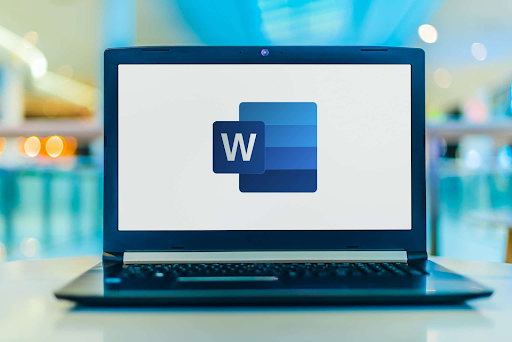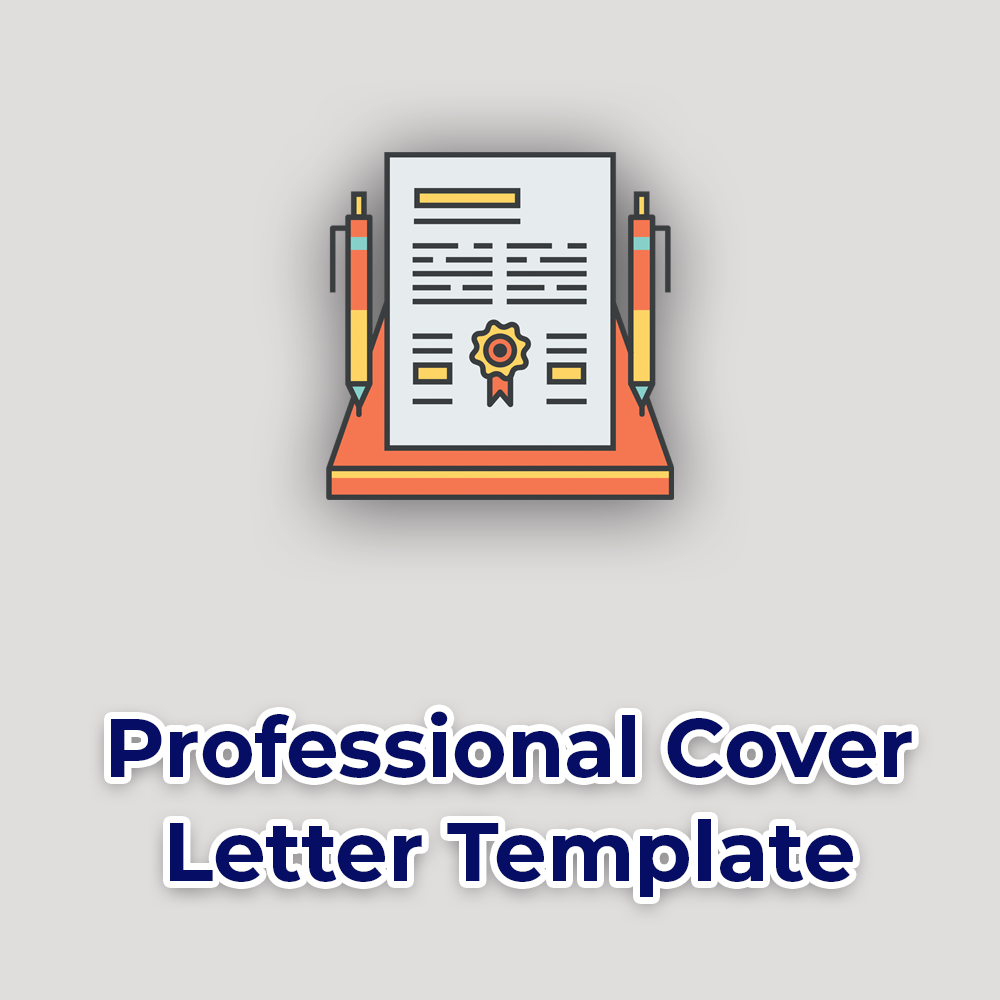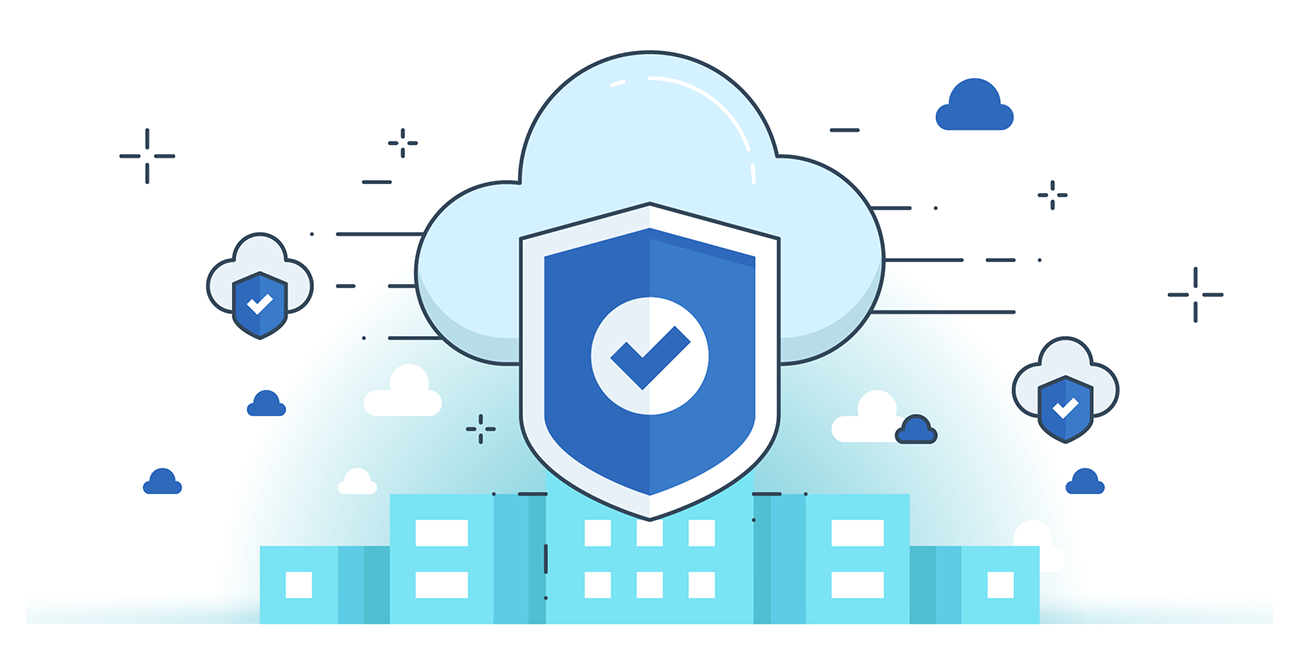Office for Mac Download Instructions

Downloading Microsoft Office onto your Mac device is a fairly simple thing to do. You will want to ensure that you have an internet connection for the download. You may also want to read over the system requirements before beginning the download.
You can check the requirements on the Microsoft website. In this article, we’ll show you the different ways that you can download Microsoft Office.
Office for Mac Download Instructions
Whether you want to download Office for personal or business use, you will need to install it on to your computer. We are here to help you in the process of installing it on a Mac device because it is different than a Windows device. If you have one Microsoft package, you normally do not need to download a different one.
Each Microsoft Office package comes with many different applications that you can use for everyday tasks, in your business and personal life as well. Many people will choose the Office 365 option for all of the added perks that come included with it. But you may choose to just install a basic home version if you just want something simple and easy to use.
Downloading a Personal Purchase
First, you will need to go onto the Microsoft website and login to your personal account. Once you are logged in to your account, it will show you an overview page of your account. On the top bar, you will see a Services and Subscriptions option, you will want to click on that.
This will bring a drop down list of the Microsoft Office applications that you have downloaded. Find the application you would like to download and click on it. You will see a blue button that says install, you will click on it and another screen should pop up.
The new screen will tell you to click install. You may be asked to decide a location to save the application, you can choose where to save it.
This will begin the installation of Office on to your device. If it asks you to read and agree to the Terms, make sure you read through them and agree before continuing. You can usually save a copy of the terms on to your computer for future reference as well.
Reinstall
Sometimes you may need to reinstall Office on to your computer. If this happens, it is an easy fix. First, you will need to open up your start menu and select downloads. From there, you will need to choose the folder and location that your Office application was saved to.
Once you locate the file, it should say Office PKG or something similar, you will want to double click it. This should cause the install window to automatically pop up. On the right side in the bottom corner, there will be a button that says continue. Click the continue button twice and read the prompts on the screen.
You should be prompted to accept Microsoft Terms of Use, read through them and then click agree. Once you agree to the terms, the install button should appear on the bottom right of the window. Clicking install will prompt your computer to ask for your password. Enter the password you use to access your computer, not your Microsoft account.
This password entry is allowing your computer to download the files. After entering your password, a button should appear saying install software. Click install software and it should begin immediately.
The install can take a few minutes,so watch the progress bar. Once the installation is complete, you will see an option on the bottom to close, this will close the installation window. You will now be able to find your Microsoft Office applications under the applications menu.
Using an Invite
If you received an invitation to download Office, you will want to locate the email and open it on your computer. Within the email, there should be a button that says accept, choose this option. A window will pop up that asks you to log in to your Microsoft account.
Log in to your account or create a new one if you do not currently have one. This will create a prompt to choose install. This will not begin the install in most cases, you may see new prompts appear on your screen. Follow each prompt until it asks you to download again.
This will then start the installation, you may be asked to choose where you would like the files to be downloaded to. You can choose any location on your computer that you would like.
Opening Office
No matter which way you choose to download Office, you will want to check and make sure it downloaded correctly. Close all windows that pertain to installing the applications, and go to the folder or area on the computer that you chose to have Office save to. Choose the application that you would like to use.
Go through the tutorials on the application and agree to any terms that may pop up. You can also go through the different features on the application to ensure they all work properly. If you have any issues with your download, you can check the Frequently Asked Questions on the Microsoft Office pages.
If you do not see a way to correct the issue, you may want to uninstall the applications. Next, make sure your computer meets all of the system requirements before beginning to install again. If you still have any issues after another installation, you may want to contact Microsoft support for further assistance.
Conclusion
We have shown you three different ways that you can install Microsoft Office on to your Mac device. These are the more common ways to install the applications, and they are easy to do. Each process only takes a handful of steps. Typically, from start to finish, you can install Office within half an hour, sometimes less.
How to buy genuine Windows/Office Key
Why risk it all yet you can get a genuine Microsoft Office Key and stay protected from viruses and malware?
And,
Did you know that there’s a 33% chance of malware infesting your PC if you use unlicensed or pirated software?
So here’s why you need a genuine Office/Windows key, where to find a genuine Office/Windows key, and how to buy a Genuine Windows/Office key.
What is a Genuine Windows/Office key?
Basically, genuine Windows or genuine Office products are those published by Microsoft, properly licensed with genuine activation keys. These products are supported by Microsoft or a trusted partner such as SoftwareKeep.
One product key can be used only once for that particular software.
Where do I buy genuine Windows/Office key?
You can buy your genuine Windows/Office software at Microsoft Store or SoftwareKeep.
Why SoftwareKeep?
SoftwareKeep is a trusted and certified Microsoft partner. We're a trusted Microsoft certified gold partner who sells only 100% genuine Microsoft software.
If you choose SoftwareKeep, on top of genuine Microsoft software, you get installation support and 24/7/365 customer support.
Why buy genuine Windows/Office Key
Unlicensed Microsoft products are not only harmful to your computer but also dangerous to your data. This is why you should get genuine Microsoft Office and Windows Keys.
You'll need a genuine version of Windows to access the optional updates and downloads that help you get the most from your PC.
Besides, if you get an unlicensed key it may stop working anytime and
Installing unlicensed software to your computer comes with some risk; thus, be careful when making you purchase. Some of the risks associated with buying pirated software include;
- Hackers can clone your credit card information and transfer your money.
- Your online identity can be compromised by hackers for financial or criminal gains.
- Data loss. You can lose your personal information to the bad actors.
- Your business can be disrupted by hackers and this can result in huge losses.
How do you know if you're running genuine Microsoft software?
To know if the Microsoft software you’re running is genuine, look for key features of genuine Windows or Office software. The key features include the Certificate of Authenticity (COA), proof of license label, a license key, and an edge-to-edge hologram.
Your safest option is always to buy Windows/Office from a trusted Microsoft partner like SoftwareKeep.