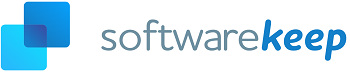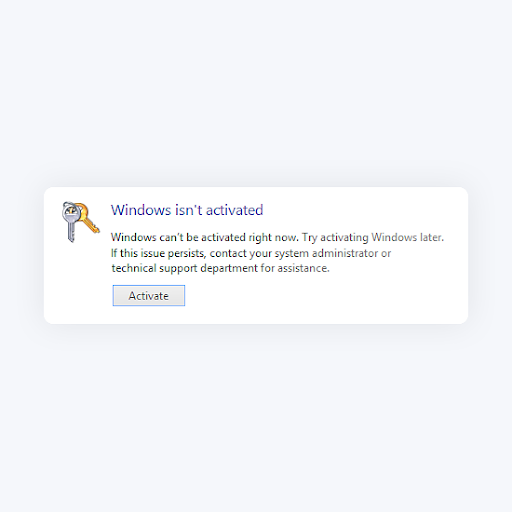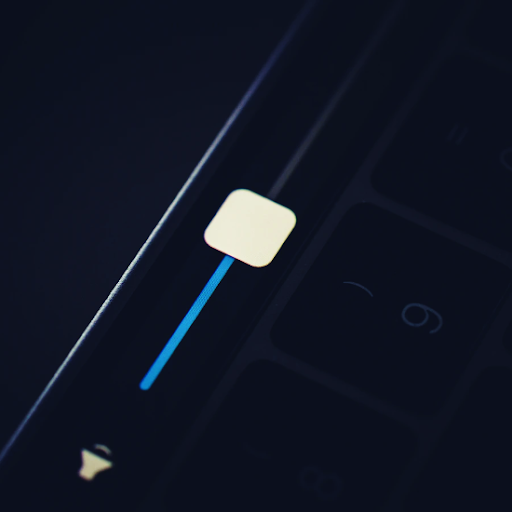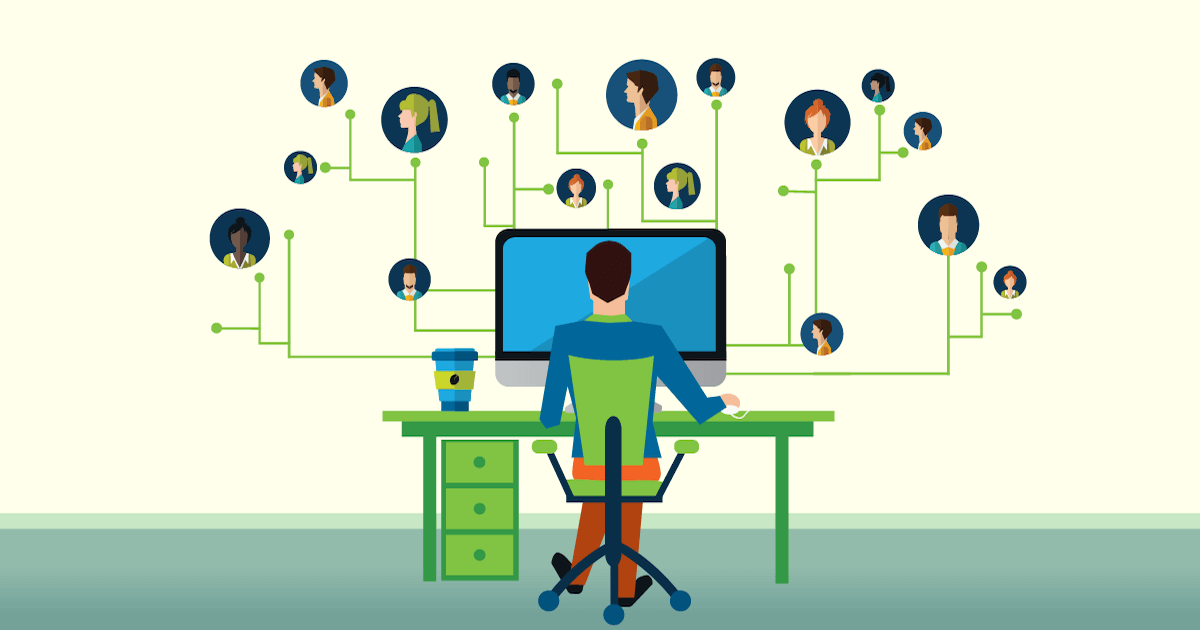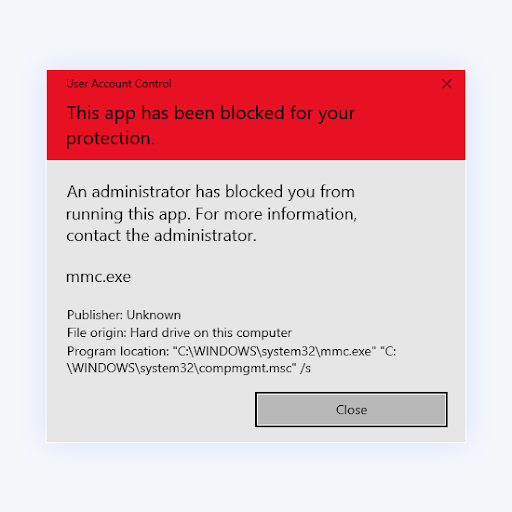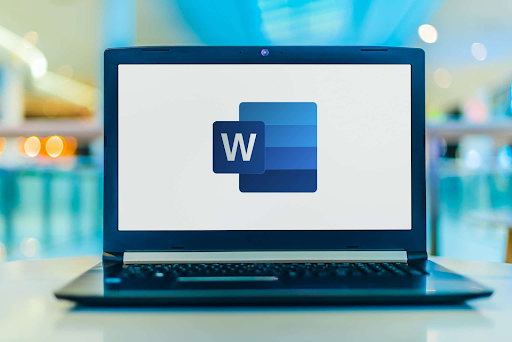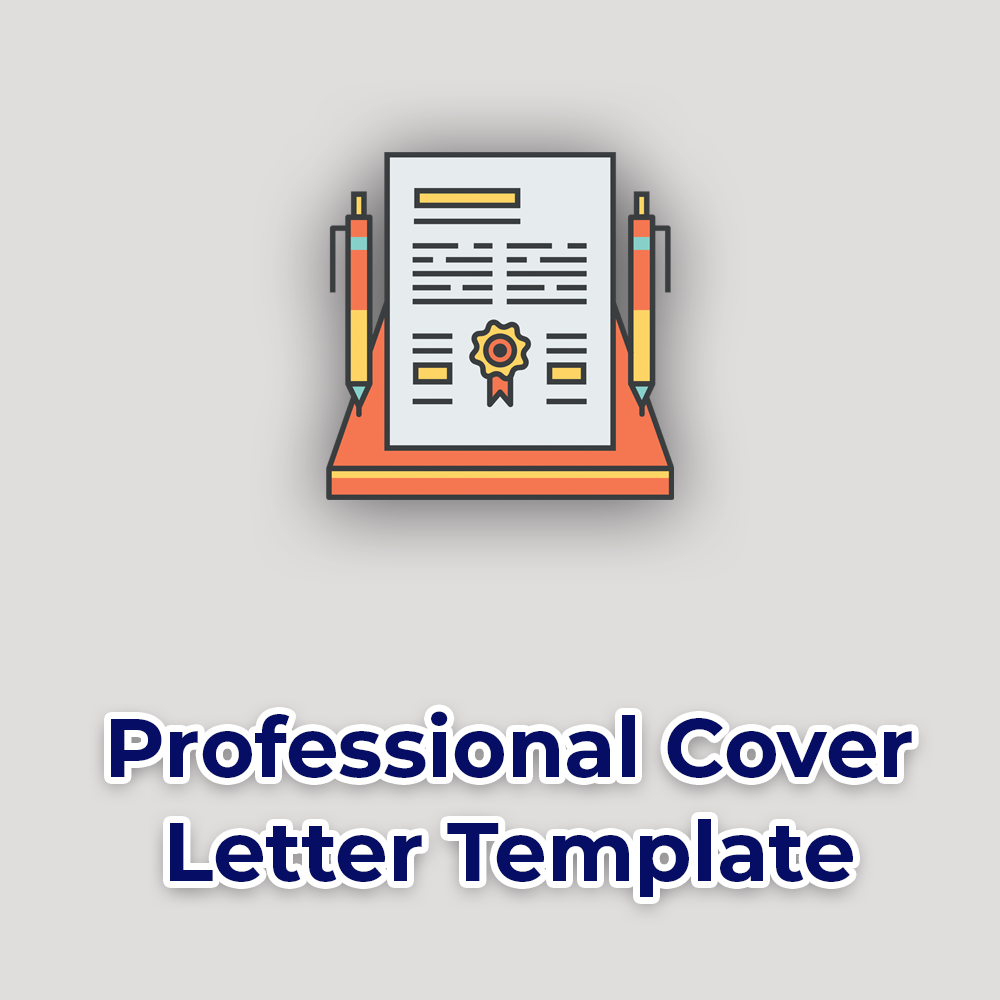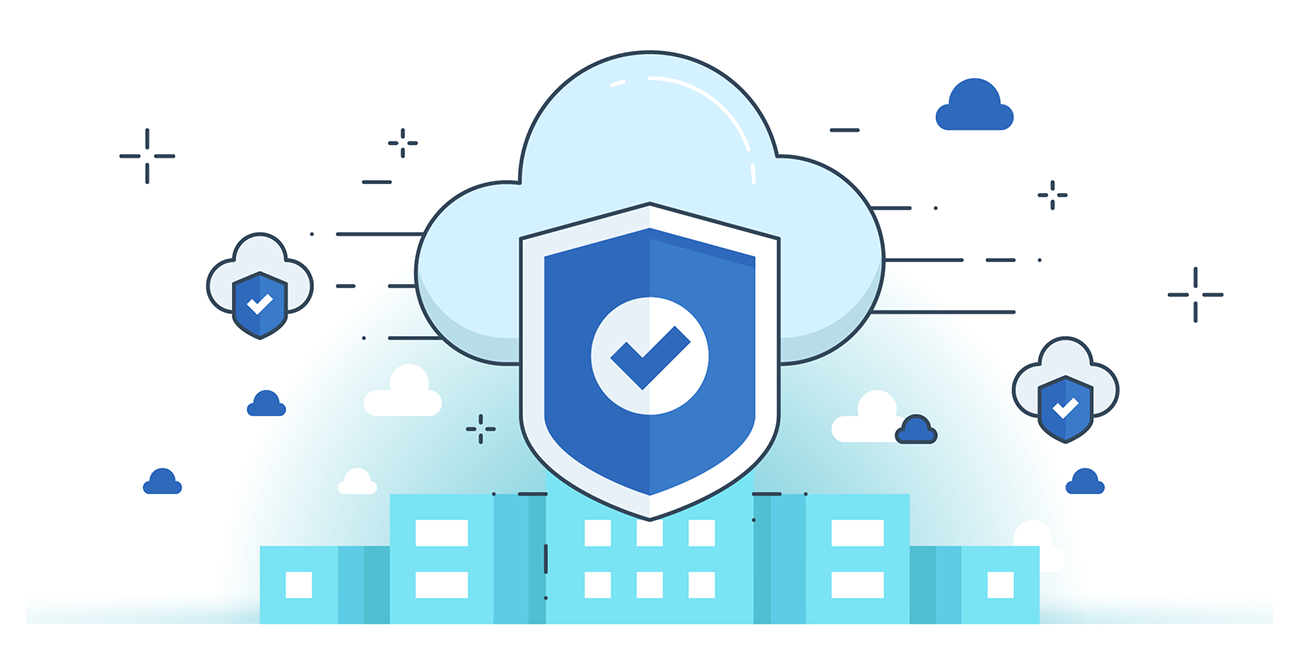How to Check if You've Multiple Copies of Office Installed on Your PC.

Microsoft Office activation may fail due to multiple copies of Office installed on the same PC.
Therefore, it's critical to check if there's any copy of Office installed on your PC which you are not using.
How to Check for Multiple Copies of Office on Your PC.
- Follow the steps below to open the Control Panel depending on your OS.
- For Windows 10, on the Windows 10 taskbar, type Control Panel in the Type here to search box > Select Control Panel from the search result > Select Programs and Features (Skip to step 2)
- For Windows 8 or 8.1, Right-Click the Start button > Select Control Panel > Select Programs and Features (then skip to step 2).
- For Windows 7, Click Start > Control Panel > Uninstall a Program (Skip to step 2)
- In the Search Programs and Features box (upper-right corner) of Programs and Features, search for the word Office.
If you've multiple copies installed on your PC, you will see something like this: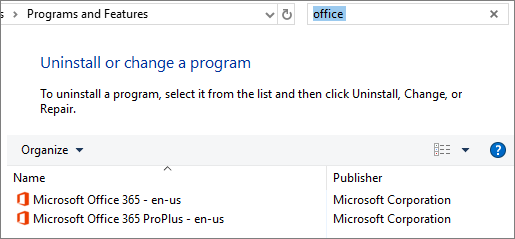
In the event, you've more than one copy, Right-Click on the version you are not using and select Uninstall. - Restart your PC once the uninstallation process is complete.
- Open any Office app and sign in if prompted.
Voila! Everything should now be Okay!
Further reading
> How to Use Your Product Keys in Microsoft Office
> How to Change Office 2019 Product Key
> How to Upgrade Your Windows 7, 8 or 8.1 OS to Windows 10
> How to Upgrade Windows 10 Home to Pro Using an Upgrade Key and SLMGR
> How do I upgrade office from Office 365 subscription?